New project
The projects you created will have an asterisk mark (*) to the left of its name on "Project list".
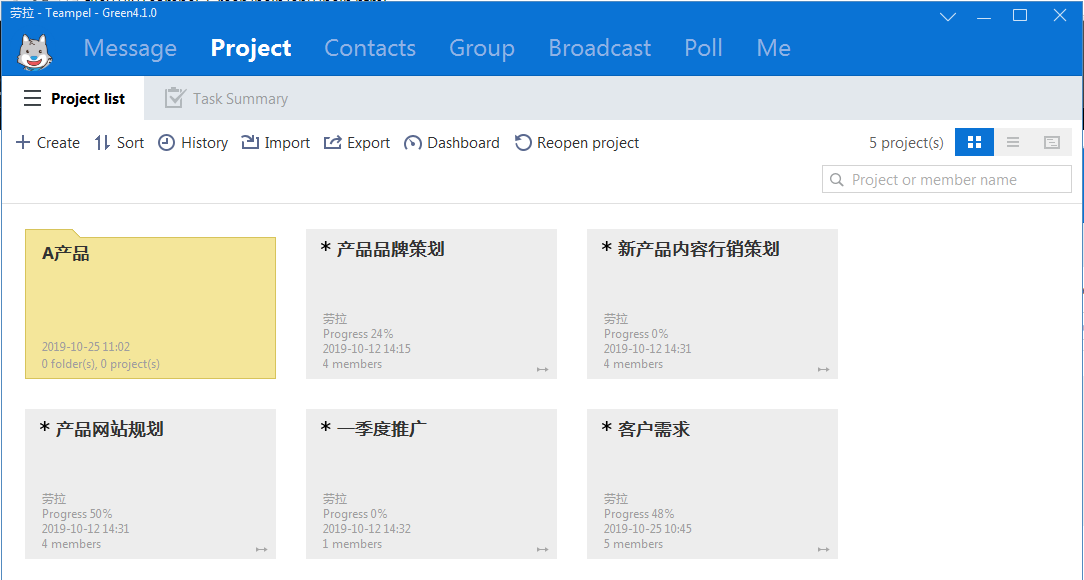
- Select Project > Project list > Create > New Project.
- In the pop-up New Project dialog box, enter the project name and select the members.
- Click "OK".
Create project by copying
You can copy a project to create a perfect duplicate and then edit it as needed.
- In Project list, right-click a project and select "Copy project" from the menu.
- In the pop-up Copy Project dialog box, edit project name and add member to it.
- Click "OK".
Rename project
Only the owner can rename a project.
Rename a project in "Project list"
- Select Project > Project list.
- Right-click the project and select "Rename" from the menu.
- Enter the new name in the Rename dialog box.
- Click "OK".
Rename a project in conversation panel
- Select Message > [Conversation panel].
- Right-click the project and select "Rename" from the menu
- Enter the new name in the Rename dialog box
- Click "OK".
Edit project info
Only project leader or manager can edit project info.
- Select Project > Project list
- To update progress, right-click a project and select "Project info".
- You can set start time, set task notification, edit project progress, etc.
- Click "OK" to save the changes.
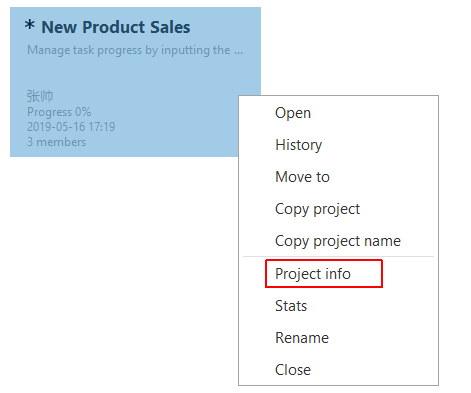
View project appraisal score
When a project member enters task appraisal data, the project appraisal score will be automatically calculated.You can view project appraisal score through the following ways.- In project card view, the bottom of the card shows the project appraisal score, in the form of "Expected score/Total score", "+ Expected score/Total score" or "Expected score/Total score, + Expected score/Total score".
- In project list view, "Score" field shows project appraisal score, in the form of "Expected score/+Expected score".
- In Gantt view, project appraisal score shows after the project name on the left list, in the form of "[Expected score/Total score] [+ Expected score/Total score]".
View project stats
- Select Project > Project list
- Right-click the project to view and select "Stats".
Import project
- Select Project > Project list.
- Click "Import".
- In the "Import project" dialog box, click "Select file" to import a CSV file (UTF-8 encoding required).Or you can click "View template" for creating a CSV file.
- Click the "Start import" button.
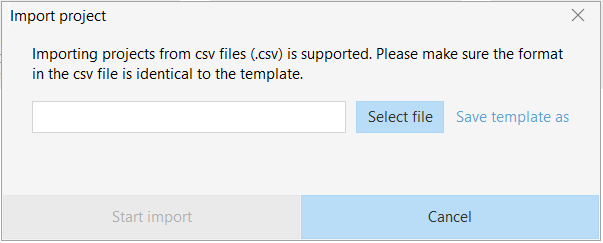
Export project
You can export all projects in batch.Click "Export" and specify a save location for the csv file.
Search project
If you want to look for a project, please choose Project > Project List, and enter a keyword related to the project name or its member in the field in the upper right corner, and press Enter.
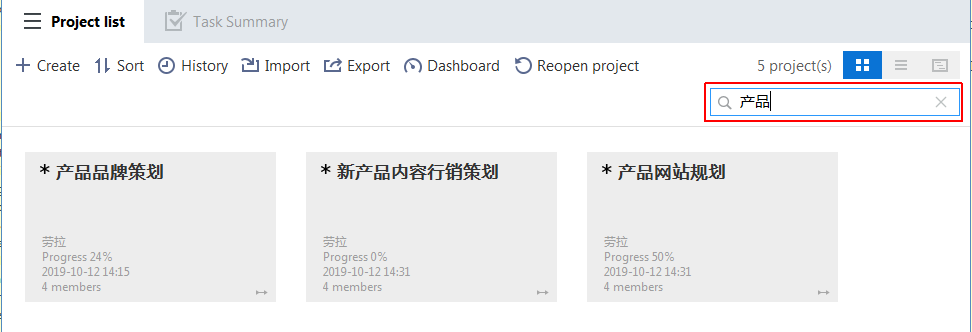
Close Project
Only the owner can close the project.To permanently remove a project, please contact your TP admin.
- Select Project > Project list。
- Right-close the project and select "Close".
Reopen closed project
Only project owner can reopen project.
- Select "Project" > "Project list".
- Click "Reopen project".
- Select the project to reopen and click "OK".