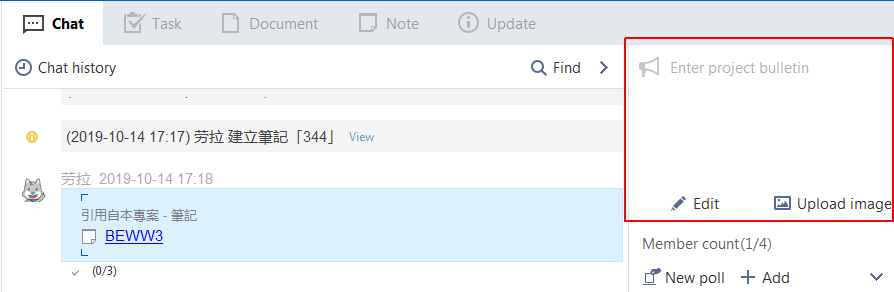
Edit bulletin
- Click the "Expand" icon (left arrow) in the top right corner of Project Chat window to show the hidden panel.
- Move the cursor into the Bulletin area and click "Edit" below.
- Enter a new bulletin or edit the current one.
- Click the "Save" button.
Add a bulletin image
- Click the "Expand" icon (left arrow) in the top right corner of Project Chat window to show the hidden panel.
- Move the pointer to the Bulletin area and click "Upload image" below.
- In the "Select Picture" dialog box, select a picture and click the "Open" button.
- The uploaded picture will show in the lower Bulletin area.
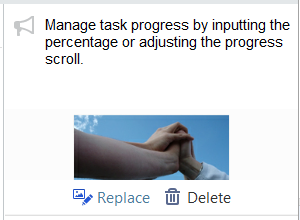
Edit bulletin image
- Click the "Expand" icon (left arrow) in the top right corner of Project Chat window to show the hidden panel.
- Move the cursor inside the Bulletin image and do the following as needed:
- Double-click the bulletin image to view.
- Click "Delete" below the bulletin image to delete.
- To replace the bulletin image, click "Replace" below it and upload a new one.