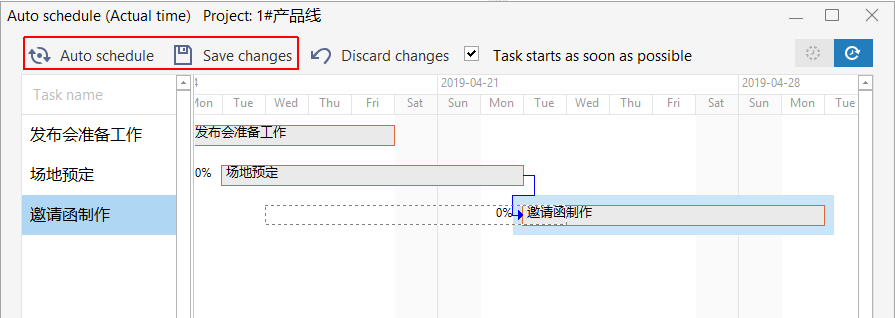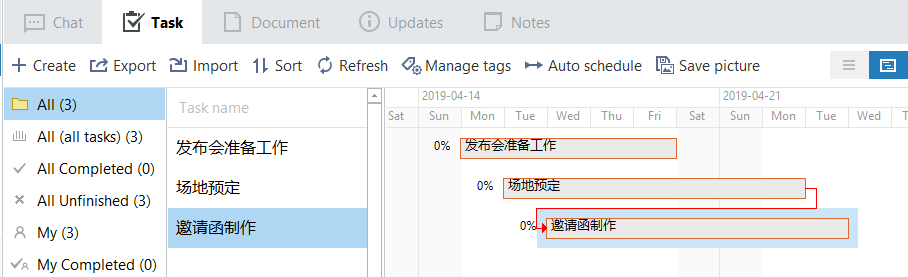Auto schedule
Only project leader and administrators have the permission to use this feature.
- In Gantt Chart, red lines indicate scheduling conflicts.
- Please click the "Auto schedule" button on the toolbar at the top.
- In the pop-up "Auto schedule" dialog box, click "Auto schedule" to refresh tasks based on their precedence relationships.
- To accept the adjustment, click "Save changes";otherwise, you can edit it manually by reducing the durations or changing the precedence relationships for certain tasks. When finished, click "Save changes".
Note: you can drag the left boundary of a block to adjust start time manually.Drag the right boundary of a task to change its deadline,or drag the middle of a block to move it without changing its duration.You can also open the task window to edit it. The following is an auto scheduled Task Gantt Chart.