Firewall Open Ports
- GaaihoConnectSvr.exe TCP & UDP 35000,HTTPS 443 (optional)
- GaaihoFileSvr.exe TCP & UDP 35001
- GaaihoManageSvr.exe HTTP 35002,HTTPS 35003
- GaaihoSIPSvr.exe SIP:TCP & UDP 35004, RTP Port range:UDP 35100~40000
Note:
- If client visits Teampel server via agent, please make sure port 443 is open and not occupied.
- You may change the default port number of service by consulting corresponding service documentation.
Start service
- Connect Service builds up network and relays data.
- Manage Service sets up teams and manages license.
- User Service manages fundamental data such as project and organization.
- Message Service manages messages.
- App Service manages data for extensions.
- File Service manages document data.
- Gaaiho MQ Service is for service network and message forward.
- Voice Call Service provides built-in voice call service.
Web Page Not Displayed Correctly
Typically happens to IE browsers, please refer to the following steps for solution:- Select "Tools" > "Internet options", to open the Internet Options window.
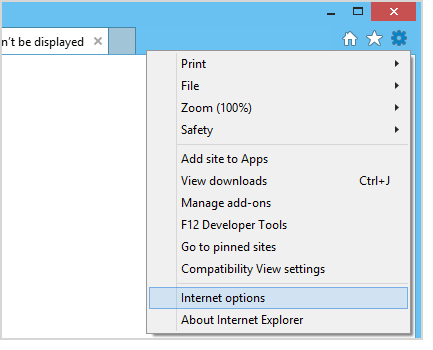
- Select "Security" > "Trusted sites" > "Custom level", and another pop-up window will appear.
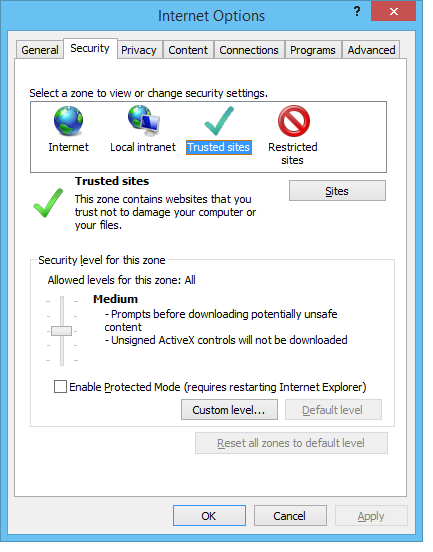
- Select "Active scripting" > "Enable".and click "OK" button.
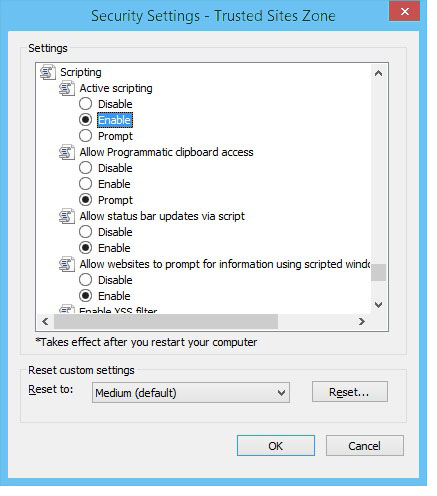
- In Internet Options pop-up window, select "Security" > "Sites", a pop-up list window will appear.
- Add the IP address of Teampel server as a trusted site.
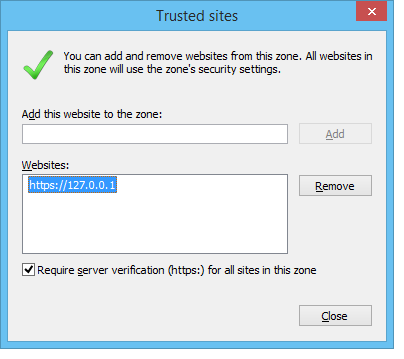
- Refresh web page for the changes to apply.Use "Compatibility View" if it still displays incorrectly.
Reboot cause Teampel services to stop
There are two solutions:
- We recommend using applications to start/stop services because it has better compatibility with system.
- Start services:Select Start > All apps > Teampel > Teampel Server Startup.
- Stop services:Select Start > All apps > Teampel > Teampel Server Shutdown.
- Alternatively, using commands and scripts can also start/stop services, but might not work on certain systems (e.g. Windows Server 2008 Datacenter)
- Installation service:Run the script of installation service "[install path]/bin/service_install.bat".
- Start servicesRun the script of service startup "[install path]/bin/service_start.bat".
- Stop servicesRun the script of service shutdown "[install path]/bin/service_stop.bat".
- Uninstall service:Run the script of service un-installation "[install path]/bin/service_uninstall.bat".
For Linux, please use the following commands:
- # ./service.sh config (configure service environment)
- # ./service.sh start (launch Teampel services)
- # ./service.sh stop (stop all Teampel services)
Teampel Server (SQLite) backup and migration
You are able to create a backup of data in Teampel Server Lite and migrate it to the MySQL edition.
- Database backup
- Create a backup of SQLite database
- Select "Start" > "All Programs" > "Teampel" > "Teampel Server Shutdown".
- Create a backup of “[Teampel Server Lite installation path]/bin/teampel.db”。
- Migrate SQLite data to MySQL of TP Server
- Move teampel.db in [Teampel Server Lite install path]/bin to [Teampel Server install path]/bin.
- Select "Data" > "Data Import".
- Click "Import SQLite data" button.
- File backup Create a backup of the folder [Teampel Server Lite installation path]/bin/data, the profileGaaihoSvrSetting.xml, and the license fileteampel.license.ztl.
TP Server (MySQL) backup and migration
- Database backup
- Backup MySQL data of TP Server (windows)
- Shut down TP Server service. Select "Start" > "All Programs" > "Teampel" > "Teampel Server Shutdown".
- Select “Start” > “All Programs” > “Windows System” > “Command Prompt” (Windows 10) to open“Command Prompt” window and enter the bin folder of the MySQL installation path.
- Enter command “>mysqldump.exe -uroot -p --routines db_teampel > d:/db_teampel_backup.sql” and press enter.
- Migrate MySQL data of TP Server (Windows)
- Shut down TP Server service. Select "Start" > "All Programs" > "Teampel" > "Teampel Server Shutdown"
- Select “Start” > “All Programs” > “Windows System” > “Command Prompt” (Windows 10) to open“Command Prompt” window and enter the bin folder of the MySQL installation path。
- Create new database:
- >mysql -uroot -p
- mysql>CREATE DATABASE IF NOT EXISTS db_teampel CHARACTER SET utf8 COLLATE utf8_general_ci;
- mysql>quit;
- Restore data: Enter the following command into “Command Prompt” >mysql.exe -uroot -p --default-character-set=utf8 db_teampel < d:/db_teampel_backup.sql”and press enter.
- Backup MySQL data of TP Server (Linux)
- Shut down TP Server service. Run "[TP Server install path]/bin/teampel_stop.bat".
- In the Command Prompt window enter "$mysqldump -uroot -p --lock-all-tables --routines db_teampel > /home/db_teampel_backup.sql" and press 'Enter' key.
- Migrate MySQL data of TP Server (Linux)
- Shut down TP Server service. Run "[TP Server install path]/bin/teampel_stop.bat"
- To create new database, in the Command Prompt window enter "mysql>CREATE DATABASE IF NOT EXISTS db_teampel CHARACTER SET utf8 COLLATE utf8_general_ci;" or "$mysql -uroot -p < common/app/SQL/db_database.sql" and press 'Enter' key.
- Migrate data to the new database and enter a command line: "$mysql -uroot -p --database db_teampel < /home/db_teampel_backup.sql" and press 'Enter' key.
- File backup Create a backup of the folder [Teampel Server installation path]/bin/data, the profileGaaihoSvrSetting.xml, and the license fileteampel.license.ztl.