Send documents (Folder)
- Choose the folder you want to send.
- Click "Send folder" on the tool area and choose the folder you want to send.
- Simply drag the folder to chat window.
- When folder is sending, the transfer status will be displayed on right panel automatically.You may see the transfer status of the folder you are sending.
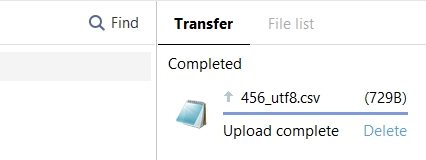
Note:To undo, click the "Delete" button to the right of the file status.
Receive file (folder)
When a member sends you a file, you will receive a notification in the transfer panel. Upon completion, the file will be displayed on the transfer panel, awaiting your next move.If you decide not to receive the file, click "Ignore".Otherwise, click "Download" or "Save as" to save it to your computer.
View received files
You can open received file directly, or click "Open" or "Open file location" on the transfer panel.
File transfer record
To view file transfer record, please open the "File list" panel.To view received or sent files, please click the down arrow to the right of the file and select "Open" or "Open file location".If the file does not exist in local or has been deleted, select "Download" or "Save as" instead.