The screen capture supports "Normal screen capturing" or "Shortcut key screen capturing".To set up shortcut, please refer to Screen capture setting.
Normal screen capturing
- Click "Screen capture" on tool area in the chat window, drag your cursor to select capturing area.
- Use Markup tools to edit capturing area.
- Click "Confirm capture" to finish capturing, the finished screen capture will display in current chat window.
Note:If capturing area is on the bottom of current window, please check "Hide current window before capturing screen" then do screen capture.
Capturing tool
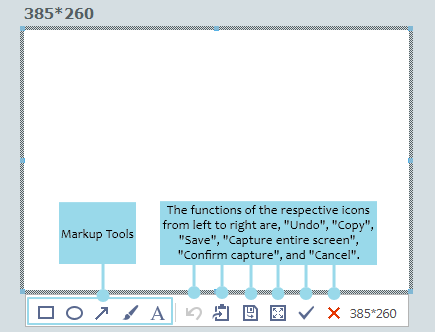
Undo: To cancel current editing step and go to previous step.
Copy: To copy current screen capture to clipboard, in order to paste it anywhere.
Save as: To save your screen capture in various formats.